
| Introduction | | | Prepare for installation | | | Install | | | Browser config | | | Statistics | | | Future Development | | | Credits | | | License | | | Download |

Before installing ZyMS, some operations has to be performed to prepare the environment. Actually, the tested scenario is depicted in following figure;
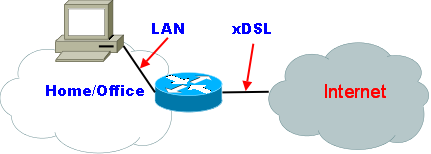
Tested scenario
The operations are:
- Download and install the VMware player
- Create a DynDNS account
- Define network parameter (IP address, netmask and gateway) for the appliance
- Implement NAT/PAT rules on the router connected to Internet

ZyMS is a VMware appliance. In order to run it, download the VMware player on your computer and install it. Choose the right software accordingly with your OS.

This step is optional. ZyMS is a proxy and you need a static information (IP Address or DNS entry) for configuring the web browser and addressing ZyMS. If your landline connection to Internet is characterised by a static IP address, you can use this parameter to configure your browser and, so, you can skip this step. Otherwise, connect to the DynDNS site to create an account. Afterwards, by using the section "My Services", add a new hostname. This DNS entry is the pointer to your ZyMS instance.

The VMware player gives you the ability to run a virtual machine an your PC. Simply, you have an "emulated" PC running as program on your real PC. As any PC equipped with a network card, the ZyMS appliance needs all the information to configure networking. You need a static IP address for ZyMS on your LAN connection in order to configure NAT/PAT rule on your router as described in the next step.
WindowsOpen a DOS windows (Start->Run, insert the command CMD and press the OK button) and run the command ipconfig /all.

Output of command "ipconfig /all"
From the DOS window, you can extract these information:
- if Dhcp is Enabled
- the IP Address of your computer
- the Subnet Mask
- the Default Gateway
- the DNS Servers
From a terminal window, run the command ifconfig -a.
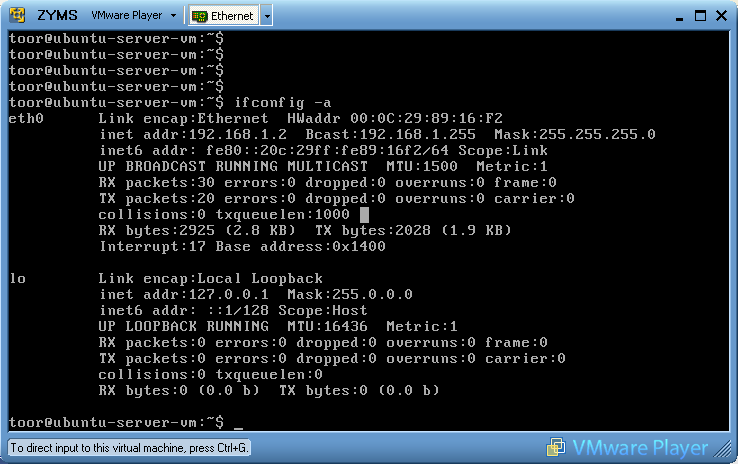
Output of command "ifconfig -a"
From the terminal window, you can extract these information:
- the IP Address of your computer (inet address)
- the Subnet Mask (Mask)
Then, run the command route -n.

Output of command "route -n"
From the terminal window, you can extract these information:
- the Default Gateway (the IP address, in the Gateway column, of the "default route"=>Destination = 0.0.0.0; in the above figure, the IP address of the default gateway is: 192.168.1.1)
Then, run the command cat /etc/resolv.conf.

Output of command "cat /etc/resolv.conf"
From the terminal window, you can extract these information:
- the DNS Servers IP Address (one per line; in the above figure, there is one DNS server and the IP address is: 192.168.1.1
The ZyMS appliance will use the same Subnet Mask, Default Gateway and DNS Servers found in the previous step. You have to choose an available IP Address in your LAN subnet in order to complete the network configuration. This page to determine the range of IP Addresses available in your network.

Online IP Subnet Calculator (click to enlarge)
After submitting the form, the web site gives you the result.
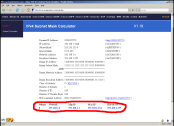
Online IP Subnet Calculator Result (click to enlarge)
The relevant information in the result page is the IP Address range between the Min IP and the Max IP values. By discarding the IP addresses of the known network elements (in the examined configuration the PC and the router), you can choose the IP Address for configuring th ZyMS Appliance. If Dhcp is enabled, my advice is to choose the IP Address starting from the Max IP value (e.g. 192.168.1.254).

The last step is related to the configuration of NAT/PAT rule on the router.
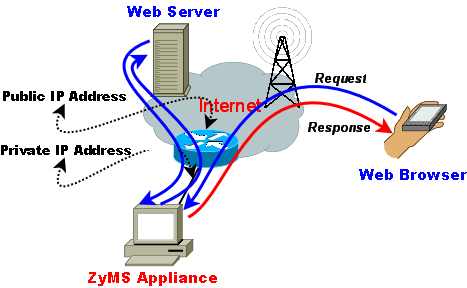
Mobile access to Internet with ZyMS
In the examined scenario, the router has a public IP address on the interface connected to the landline operator and a private IP address on the interface connected to the LAN. In this scenario, the router performs NAT/PAT translation when a request coming from a PC on the LAN has to reach an external host. An example can explain this functionality:
- you request a web page by using your favourite web browser
- the browser generates IP packets with your PC IP address as source and the web site IP address as destination
- as your IP address is a private one (useful only in your LAN), the router substitutes the source address of the generated IP packets with the public IP address of its own Internet interface
- when the router receives IP packets, coming from the web site, it performs the opposite operation by substituting the IP packet destination address with the private IP address of your PC
- hides the hosts connected on your LAN
- shares the public IP address between the hosts in you LAN
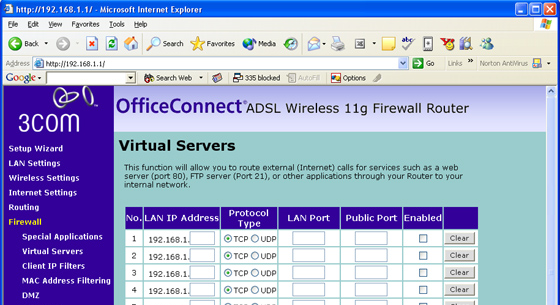
The Virtual Servers configuration page on a 3Com router
Introducing the NAT/PAT rule on the above depicted page means:
- LAN IP Address = ZyMS IP Address (from the previous step)
- Protocol Type = TCP
- LAN Port = 9666
- Public Port = 9666
- Enabled = YES

| < Introduction | Install > |